1980s Vintage Computers
Hewlett-Packard Series 80 - Tips
I found the following tips helped me when I was stuck, hopefully they will help you.
Connecting the 82901M floppy drive
The switches on the back of the drive set the HP-IB address. However on is 0 and off is 1, so on-off-on is address 2 (not 5 as I first thought!). My HP-85 HP-IB card is at is factory setting of device 7, and the two floppy drives are drive 0 and drive 1. The command to use drive 0 is:
MASS STORAGE IS ":D720"
and to use drive 1:
MASS STORAGE IS ":D721"
To format floppy run INITIALIZE. On my drive the heads were stiff and it took about 10 tries before it worked. Now it works fine the first time.
The usual commands for Basic programs are STORE and LOAD, which work on compressed tokenized files on disk. On the HP-85B there are also SAVE and GET which convert between ASCII files on disk and Basic programs in memory, which is essential when transferring files to and from a PC using a serial link (see below).
Extended Mass Storage ROM - disk compatibility
The Extended Mass Storage ROM manual includes the following which caused problems for the unwary (ie me). With the EMS ROM the INITIALIZE command has optional parameters that depending on the drive used format the floppy as either single sided or double sided The default for the 9122 drive is double sided, meaning the disk cannot then be read in a single sided drive such as the 9121. To force the floppy to be single sided the command is:
INITIALIZE "GAMES" , ":D701", 14, 405
where GAMES is the disk label, D701 the drive id, 14 is the directory size (in this case 14 records which allows 14x8=112 files) and 405 is the format option (4 meaning 256-byte sector and single sided) and interleave factor (5) combined. Note I have yet to try this command out.
Series 80 - drive compatibility
Here is a list based on my experience and the feedback from others.
The HP-85 together with the standard Mass Storage and I/O ROM (which are built into the HP-85B) and the HP-87 family support Amigo protocol drives. Recommended are:
- 82901M / 82902M 5.25" floppy units
- 9121S/D 3.5" floppy unit
- 9133A 3.5" floppy and 5MB hard drive unit
The EMS ROM is needed to allow certain SS-80 protocol drives to work on the Series 80. The drives supported are:
- 9122S/D 3.5" floppy unit
- 9133D/H/L/XV units
- 9153A floppy / hard drive unit
Transferring Basic or Assembler program from HP to PC via serial link
Use HP serial card, set to 9600 baud. Connect directly to PC serial port - no need for null modem (this is for standard 82939A with 25-pin D-type female connector - the option 001 has a male connector and needs a null modem).
Run Hyperterm on PC and connect to Com1 port. Set HP to print to serial, with long line length with command:
PRINTER IS 10,200
On HP run PLIST to output to printer, which is redirected to serial port. Check PC speed / parity until text seen. Then turn capture on PC and re-send program.
NB with the Assembler type TREM (toggle comments) once to include comments in the listing, typing TREM again excludes comments.
The following usenet article contained further details.
Transferring Basic or Assembler program from PC to HP via serial link
The first stage is to transfer a file containing source code to the HP 80 as a text file. The second part to convert this text file to a Basic or Assembler source file, but this only works with the HP-85B and other machines with the GET command.
These commands are included on the Electronic Disk ROM, standard on the HP-85B. Otherwise they are available as a binary program (GETSAV) from the Series80.org web site.
Note it is also much easier if a RAM disk is used to store the TEMP file and is then accessed by GET, using floppies sometimes gives an error, and I guess using tape would be harder still.
First connect up HP 85 serial port to PC and check can PLIST program
from HP-85 to PC.
Type & store the following program on the HP-85B (can ignore comments
to save time), I called it SERLOAD:
1 ! HP80 PROGRAM TO READ TEXT FILE
2 ! FROM SERIAL PORT (DEVICE 10)
3 ! AND STORE AS FILE ON CURRENT
4 ! MASS STORAGE DEVICE WITH A
5 ! FILENAME OF 'TEMP'. CONVERT
6 ! TEXT FILE TO BASIC USING GET & STORE
7 ! BASED ON EXAMPLE BY GREG GOEBEL 1994
8 ! THIS VERSION JOHN 2002
10 CLEAR
20 DIM B$[256]
30 RESET 10
40 CONTROL 10,3 ; 6 ! SET TO 300 BAUD
50 CONTROL 10,4 ; 10 ! SET 7 BITS, ODD PARITY
60 DISP "Size of file (in bytes)?" ! get file size
70 INPUT F1
80 CLEAR
90 ON ERROR GOTO 110 ! Destroy old file (if exists)
100 PURGE "TEMP"
110 CREATE "TEMP",INT(F1/230)+1 ! Create file of proper size
120 OFF ERROR
130 ASSIGN# 1 TO "TEMP" ! Open file
140 DISP "Waiting for input"
150 ASSERT 10;7 @ ENTER 10 ; B$@ ASSERT 10;3 ! Set DSR, enter, clear DSR
160 DISP B$
170 IF B$=">END<" THEN 210 ! If LAST LINE THEN QUIT
180 PRINT# 1 ; B$ ! Dump line to file
190 GOTO 150 ! Get next line
200 !
210 DISP "Done!"
220 ASSIGN# 1 TO * ! Close file
230 END
On the PC prepare the file to be sent to the HP 85. For the above program to
work smoothly sometimes all of the end of line sequences must be linefeeds (0A hex)
rather than the normal carriage-return & linefeed (0D 0A hex). I use HEXpert
for Windows as my preferred binary file editor to do this, save the
file with a different name. Check the length of the file in bytes.
To flag the end of the transmission I also prepared a file containing the
following:
>END<
followed by linefeed. This is 6 characters 3E 45 4E 44 3C 0A in hex,
and saved it as EOF.TXT
Re-boot the PC into DOS mode and set up the serial port with a MODE
command eg
MODE COM1: BAUD=300 PARITY=ODD DATA=7
(or download it as SERIAL.BAT)
This matches the settings in the above SERLOAD program, you may get by
with higher rates, but the program would need tweaking.
Run the program on the HP-85B, it should prompt for file size, enter a
value a bit larger than noted earlier then it should say 'Waiting for
input'.
On the PC type:
COPY FILE.TXT COM1:
and the HP 80 display should start showing the lines of the file, and the
mass storage device start whirring away storing the data file. I got the occasional
'Retry?' error on the PC but after pressing the right key the transfer
continued OK.
Once the file has transferred, type on the PC:
COPY EOF.TXT COM1:
to complete the transfer. The HP 85 should show 'Done!' and a CAT should
show a large file called TEMP.
To convert this to Basic type SCRATCH to clear the current program, then type GET "TEMP" on an HP-85B to read the lines into memory. This takes a long time, the mass storage should whir away until DONE is displayed. LIST the program, then of course STORE it!
For an Assembler source file first enter Assembler mode (type ASSEMBLER) then type GET "TEMP". As for a Basic program this can take some time to load. If LIST shows a program, type ASTORE to save it to disk or tape.
HP-85B / HP-87 EDISK RAM disk
The HP-85B has a built in RAM disk, the HP-87 needs the Electronic Disk ROM to do the same. This is addressed as ":D000", and by default occupies 32K plus any additional RAM modules plugged in. Useful for copying floppy disks, eg:
COPY ":D721" to ":D000"
then INITIALIZE a blank floppy and copy in the reverse direction.
LIFUTIL floppy disk utility
The LIFUTIL program allows a DOS PC to read and write floppy disks for the HP-86/87 which are in the LIF format. To obtain a copy of LIFUTIL download and run LIFARC from the HP Museum. As the HP disks are low-density (unlike a 1.4MB or 1.2MB floppy on a modern PC) they can only reliably be accessed on a PC fitted with a 360K 5¼" or 720K 3½" drive. Similarly any blank floppy disks should be double density and not high density.
The PC must be running either MS-DOS or Windows in MS-DOS mode, on my set-up I also found that I had to remove all entries from CONFIG.SYS (by renaming it to CONFIG.OLD for example).
The LIFUTIL user interface is very simple, and uses the keyboard function keys to navigate.
To copy from the PC's current directory to a pre-formatted HP floppy select 'DOS to LIF' and change the settings as follows:
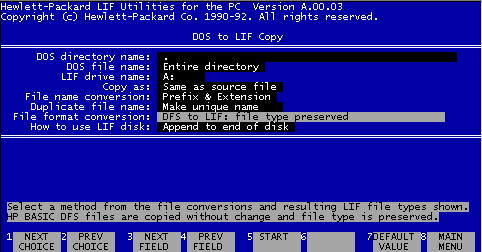
To copy from a HP disk to the PC select 'LIF to DOS' and change the settings as follows:
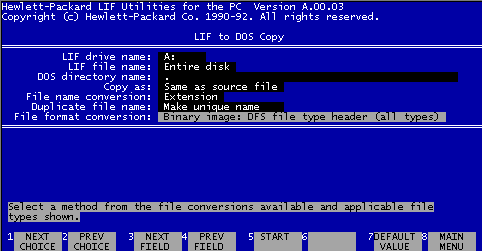
Note the filenames in DOS are all uppercase, with no spaces or special characters like / or >, and can have 1 to 8 characters and optionally a three character extension (ie DOS 8.3 format). On the HP the filenames can contain any characters (upper and lower case) except period ( .) comma ( , ) or double quotes ( " ) eg filenames can start with a space, are up to 10 characters long (truncated to 6 on the HP-85's tape drive) but do not have extensions. Therefore care must be taken to note the proper HP filenames and adjust manually after transferring them.
Repair tips
Two common problems with the HP-85 are tape drives and printers.
The voidware page has a great section on repairing the HP-85 tape drives 'gummy wheel' - I used 3/8" outer diameter latex tubing (thanks Bob!) which stretches over the 3/8" metal capstan. Note the tubing must be thin (3/16") and being latex it stretches easily. I also kept the capstan on the motor as this was easier.
Here are some further repair tips for the printer belts and further info on the tape wheel.
HP-85 tapes
The tape cartridges for the HP-85 wear out after years of use, and so replacement cartridges are needed.
The original tapes sold by Hewlett-Packard have a part number of HP 98200A (this was for a box of 5 tapes). These also were used in the series 9800, and devices such as protocol analyzers.
The type of tape was standardized as the DC-100A. The most common brand of tapes was Scotch (which changed to 3M then Imation). I have a box of 3M DC-100A tapes (now all used), this gave the specification of the tape as:
140 feet (42.7m)
1600 bpi / 3200 ftpi (1600 bits per inch & 2 tracks)
310 oersted tape
Note the width of the tape is only 0.15" (3.81mm), rather than the more common 0.25" (6.35mm) or quarter inch tape.
The Digital DECtape II cartridge will also work in an HP-85. Note these come pre-formatted for use in a DEC TU-58 drive, and if formatted in an HP-85 they can't (easily) be re-used on a DEC drive.
For new tapes search for 'Imation DC-100A' or 'Athana DC100A'. For second hand tapes search for 'HP 98200A' or 'DECtape II'.
To my knowledge the only manufacturer making tapes is Athana. On enquiring about their tapes they sent me some fact sheets, stating that their tapes may require bulk erasing before use, and also for reliable operation the HP-85 must have a small modification to increase the tape head write current.
This page was last revised on: 12/04/09